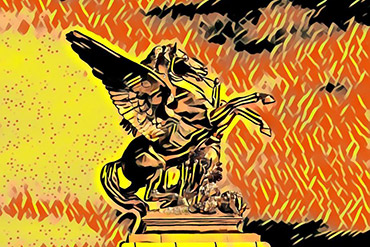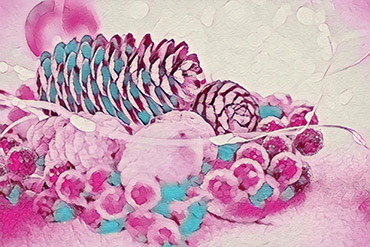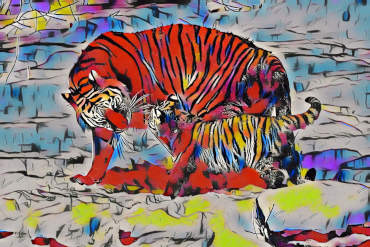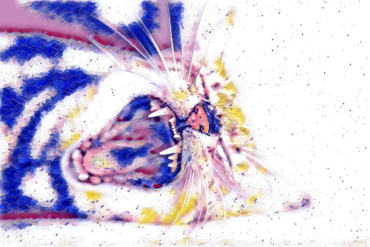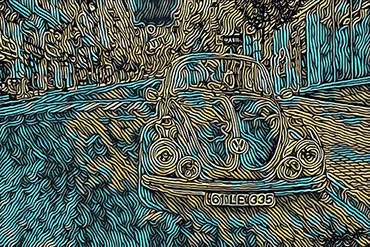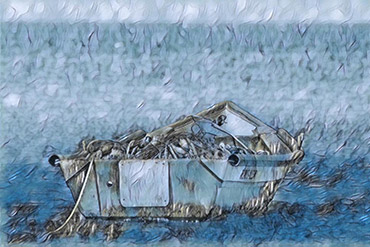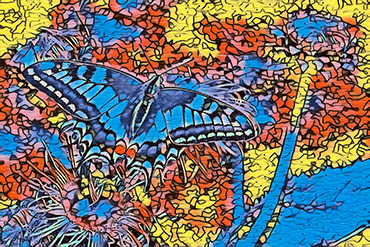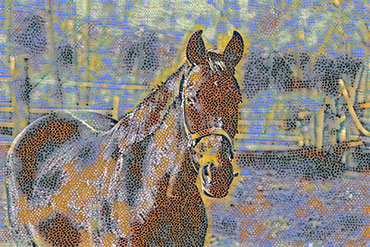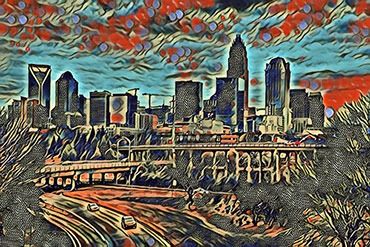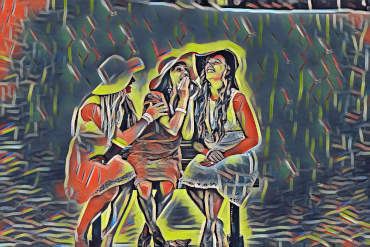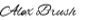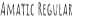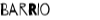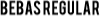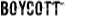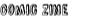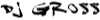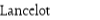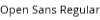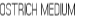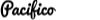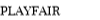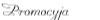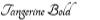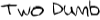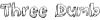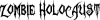Create Art
Create Art
Photo By:
Background Eraser
Background Eraser
Adjust Colors
Adjust Colors
Position on Background
Position on Background
Designer Tool
Designer Tool
Resolution: X High Resolution: X
Add to Design
Opacity
Brush Size
Adjust Color
High Resolution:
Width:
Height:
Current Resolution:
Width:
Height:
Premium Membership
Premium Membership
Access All Styles / Render Artwork in HD
All Styles / Render Artwork in HD
Membership starts at only $5.95!
Membership starts at only $5.95!
Premium Style
Premium Membership Required
Premium Membership Required
Membership starts at only $5.95!
Membership starts at only $5.95!
High Resolution
Credits as Cheap as $0.20 a Credit!
Credits as Cheap as $0.20 a Credit!
Returning Members:
Haven't Registered Yet:
Are you sure?
A high resolution render will cost 1 credit and will be deducted from your balance. We will store the image in your downloads for 30 days.
The image will change as it will be redrawn at high resolution
Premuim Membership
- Gain Access To All Premium Styles
- Our Logo Removed From Artwork
- Render Artwork Up To 2 MegaPixel
Purchase Credits
With Credits You Can Create Artwork Up To 8 MegaPixels!
| Billing | Price | |
|---|---|---|
| Monthly | $5.95 | |
| Annual | $39.95 |
| Credits | Price | |
|---|---|---|
| 10 | $4.95 ($0.49 / credit) | |
| 25 | $9.95 ($0.40 / credit) | |
| 50 | $14.95 ($0.30 / credit) | |
| 100 | $19.95 ($0.20 / credit) |
| Tax: | $0.00 |
| Total: | $5.95 |
- OR -
Choosing a color darker than your foreground will generally make it render brighter
Premium Members can upload there own photos as the background!
More Backgrounds With Premium Membership!
Welcome!
With Nexmuse you can create high resolution print quality artwork! We always show you the current resolution of the artwork along with the largest resolution that can be rendered.
It requires a credit to render the artwork at the high resolution shown, but if you upload a high res image, we can render the artwork up to 8 million pixels!
Premium members get access to all styles and render all artwork up to 2 million pixels.
Color Tool:
Blend the colors of the original photo with the artwork. If your artwork has a foreground, you can adjust the background and foreground colors independently. Select DONE for the changes to be applied
|
|
Adjust all the colors in the artwork |
|
|
Adjust the foreground and background seperately |
Premium Members:
You can lighten or darken the brightness of the foreground with respect to the background! With some images this does not have any or much effect, but for others it can help dramatically
Background Eraser:
Use this tool to erase the background of your photo. People, most animals, and a few other objects are automatically recognized. If more than one object is recognized, you can click on the object to add/erase.
|
guide
|
Show your photo below what has been erased |
|
|
Tool to select object to erase/add - only seen if more than one object is detected |
|
|
Tool to manually erase/recover the photo |
|
|
Sets the brush to erase the photo |
|
|
Sets the brush to add the photo back |
|
|
Sets the size of the brush |
| Zoom & Pan | Zoom in with mouse wheel, or pinch with touch device. Pan with right click or Alt button, Two finger pan with touch device |
Background Tool:
Position your photo on top of your chosen background. You can drag your photo anywhere on the background art. Scale your photo larger/smaller by dragging one of the blue squares in the corner. Rotate with the blue square at the top.
|
Change
|
Change to a different background |
|
Edit
|
Edit the Foreground with the Background Eraser Tool |
Designer Tool:
|
|
Add an effect over your artwork, or add text or graphics |
|
|
Remove or change the colors of text/graphic. |
Premium Members:
|
|
You can blend any of the design elements into the background or foreground of your artwork! When editing in a Back or Fore layer, it will require you to blend the artwork before you can apply the design. |